Share Projects
You may share projects with other users in other to collaborate. For example, multiple users may collaborate together in defining AOIs and algorithm configuration. You may also share a project so that other users can view its results.
Sharing of projects can be done at any point.
There are 2 levels of sharing permissions:
- Collaborator: Able to modify & run project, but cannot delete the project. Able to manage sharing. Full access to results.
- Viewer: Able to view project settings. Full access to results.
Share a Project
If you are the creator or collaborator of a project, you may share a project by either:
- From the projects page, click on
 next to the project
next to the project - From within the project, click on the
 action menu, then
action menu, then  "Share Project"
"Share Project"
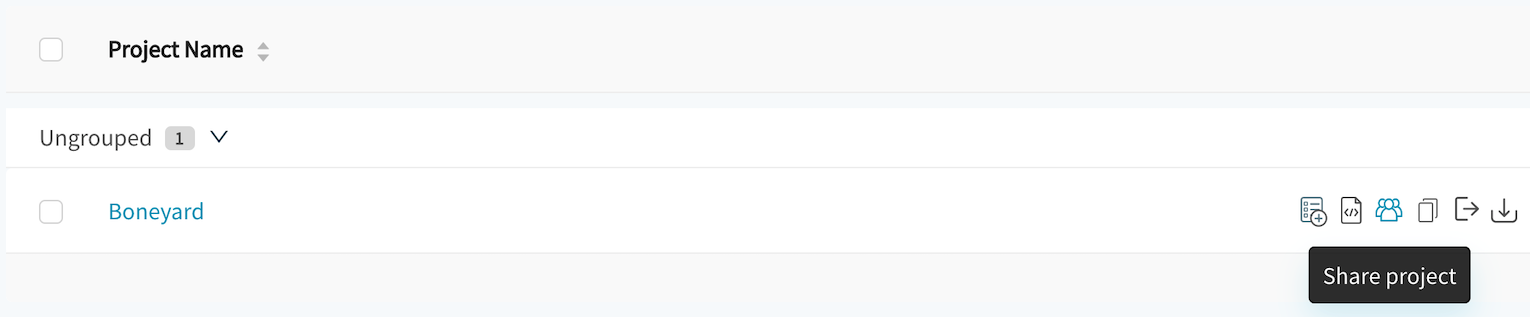
Share a project from the projects page
From here, select the user that you want to share the project with, or enter their user ID if they don't appear in the list. (Only users in your customer group will be auto-suggested.)
You may select multiple users to share to at a time. Then select the sharing permission level, and finally click "Share".
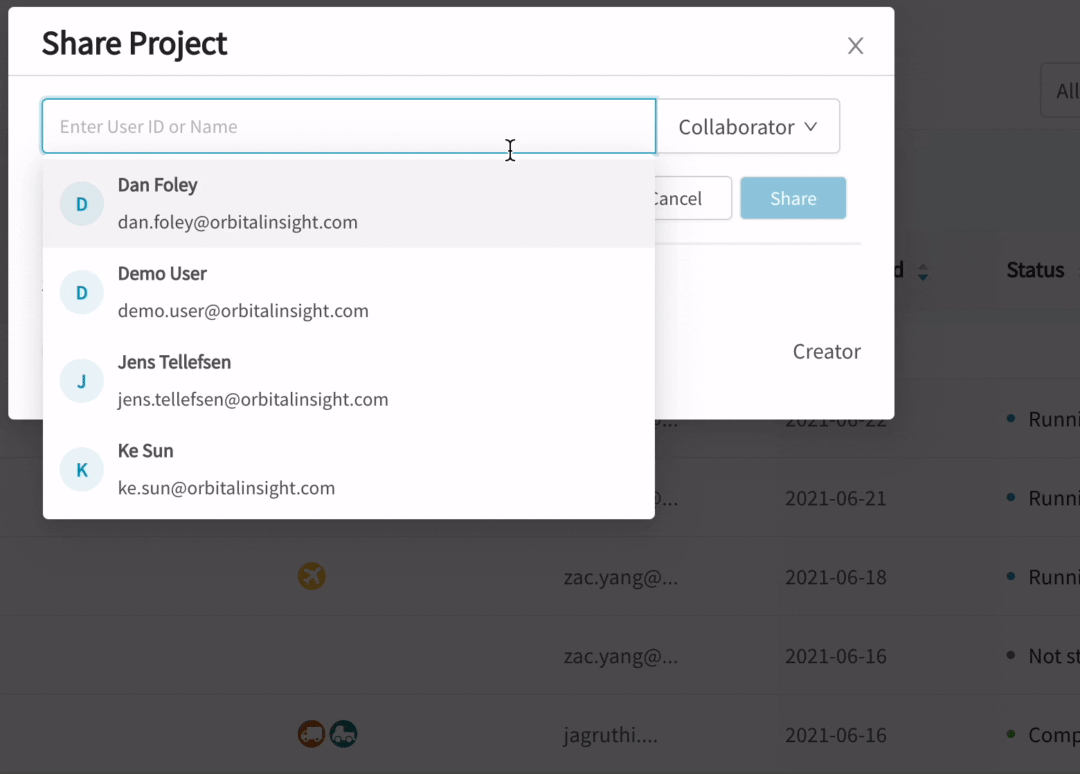
Sharing a project with another user, and managing sharing
Manage Project Sharing
If you are a creator or collaborator, you may also modify the permission levels of other collaborators and viewers, or remove them from the sharing.
From the same sharing window, find the collaborator or viewer, and click the dropdown beside their name to either change the permission level or remove the user from the project.
Leave a Shared Project
If another user has shared a project with you, you may remove yourself from the list of shared users by going to your projects page, and clicking on  next to the project.
next to the project.
Updated about 3 years ago